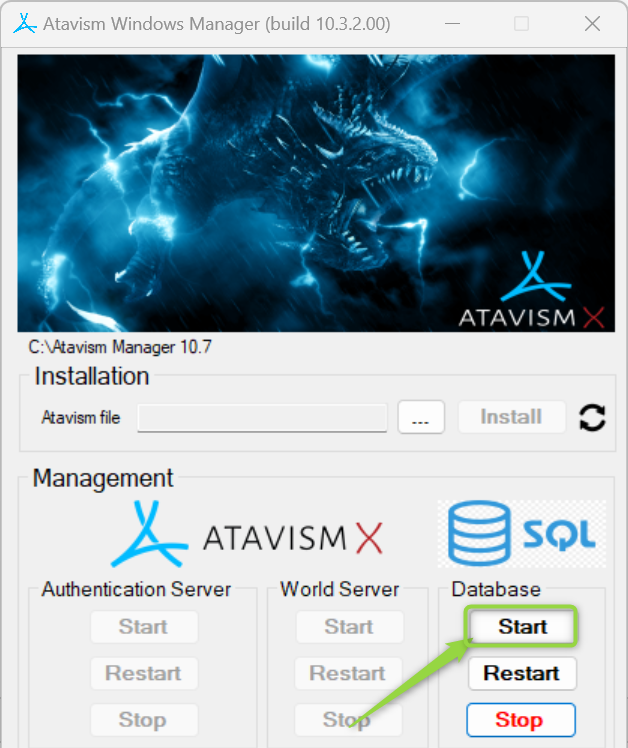Atavism X (10.12.1) – Date of release 18.10.2025
Changes to existing features
- Client: Mooified the timeout when the server RDP port was not accessible from 30 to 2 seconds.
- Client: Mofidied /abilityDebug command, to show debug information about “in front” (+-60 degrees) and target direction for targeted abilities.
- Modular Customization System: Updated the Modular Customization System to the newest version prepared by @TheVisad.
- UI: Modified displaying cursor over various objects, where now it’s taking into account the camera distance from the character when determining whether the cursor should be displayed on the object or not.
Fixes
- Character Controller: Fixed issues with Universal Controller that didn’t work properly, as well as presets weren’t set correctly.
Coordinated Effects: Fixed the issue with Coord Animation that didn’t set Value After (for Integers and Floats) before the Coord Animation instance was destroyed. Thank you @Dhoren for submitting the fix. - Effects: Fixed the issue with the Teach Skill Effect that displayed an incorrect message that the character already knows the skill, even though the skill was learned by the effect. Thank you @Jagatai33 for submitting the fix.
- Mobs: Fixed the issue where, in some cases, mobs/pets/NPCs weren’t moving after an instance change.
- Pets: Fixed the issue with checking item requirements when the item was equipped by a pet. Requirements were checked compared to the owner of the pet and not the pet itself.
- Pets: Fixed the issue where the Non-Combat pet wasn’t correctly following the owner when Navmesh was provided for the instance.
- Player Shiops: Fixed duplication exploit. Now, Items listed in the player shop can no longer be dragged into other windows (bank, chest, warehouse, etc.) while remaining in the shop, eliminating the duplication issue.
- Scene Objects: Fixed the issue with saving scene objects: graveyards and interactive objects.
- Spawner: Fixed the issue with the runtime spawner when the mob roam delay was edited, then the roam delay wasn’t properly saved.
- Spawner: Fixed the issue with the scene spawner where mobs weren’t loaded due to parsing between tinyint and tinyint(1). Thank you @Black for submitting the fix.
- Stats: All stat mods now save properly to the database, ensuring consistent and accurate character stat calculations.
- UI: Fixed the issue with the Context Menu that didn’t work correctly with the Interactive Objects.
- UI: Fixed the issue with i2 Localization translation for the message when the character name is used during character creation.
- UI: Fixed the issue with the UI Toolkit Context Menu that wasn’t displayed by default. Now it will be displayed even when the Action Bar is enabled.
- UI: Fixed the issue with the UI Toolkit Context Menu, where during the first interaction with an entity, the progression bar was 100% filled.
- UI: Fixed the issue with UI Toolkit Chat and Unity 6+, where it required double-enter to send a message.
- UI: Fixed the issue that the UI Toolkit Loading bar wasn’t displayed for prefabs.
- UMA: Fixed the issue related to UMA compilation due to non-virtual functions for the UI Toolkit UME Creation Panel.
- Unity Manager: Fixed the issue with Manager instance settings that were restored to the default one once prefabs were reloaded.
Known issues
- When in crafting definition there is no “Must Match Layout” option checked and for example, the same material is used for two slots with the same count, then if that material will be added into the crafting grid in one slot it will show the result item and craft button available, but the server will response that there are no sufficient items. It’s related to that server is checking requirements for an item in each slot for the recipe and if that amount is in the crafting grid.
- When an item reward and an item choice reward are the same then the item count for that item is overridden.
Fresh installation of Atavism X (10.12.1)
In order to install Atavism, you can choose one of three types of installation:
1. Use a premade Virtual Machine, which is an Atavism-ready environment, by following the Atavism Virtual Machine Installation process.
2. Use detailed instructions on what environment requirements should be met in order to install Atavism on your dedicated server.
3. Use the installation tutorial with our new Atavism Windows Manager for the Windows Environment.
Then you should adjust your Unity project to work best with Atavism
If you are going to use UMA in your project, you can follow the UMA installation step by step.
it is also recommended to refresh lighting and Asset Bundles because both are related to a specific Unity version. In order to rebuild your Asset Bundles (Bomber Bug is using them), you should head into the top menu in Unity Editor and choose Assets->Atavism Build AssetBundles (it will rebuild your asset bundles and then you should navigate to your project directory, and copy the file infinitypbr from project_directoryAssetBundles to project_directoryAssetsStreamingAssets.
Updating to Atavism X (10.12.0)
Updating from Atavism X (10.11.1) to Atavism X (10.12.0) is moderately complicated due to many changes on both the server and client sides.
It is highly recommended that you create a backup of your server, client, and databases before proceeding in case something goes wrong during the process.
Update using our Virtual Machine Installation
Step 1: Log in to your Virtual Machine using the WinSCP client and remove the atavism_server*.zip file first, and then the atavism_server directory completely
Step 2: Follow instructions like you would do the first installation, but with the option Update Current Atavism depending on your installation (Core or with Demo Data). Open the address in a web browser http://server_IP/atavism/installation/install.php
Warning: Make a Unity project backup. Importing the prefabs may break any customizations you had previously made to Your ones.
Step 3: Import Atavism Unity Package, Replace Files
Import the AtavismUnity_10.12.1_Patch_10.12.0_for_{Core|Demo}.unitypackage depending on which installation you did before.
Update using Custom Linux Installation
Step 1: Replace Server Files
Copy over all server files and adjust them as you did before with the previous Atavism version. Because server-side scripts and configuration files were changed, we recommend you put a fresh copy of the Atavism 10.12.1 server files.
Step 2: Update the Databases
Important note: Each time you update your database or files, make a backup to have a copy of your work
Scripts to update your Atavism X (10.12.0) databases to Atavism X (10.12.1) are in your Atavism Server package. There are two types of scripts, structure, and data for both types of installations (Core and with Demo Data), you should use the proper ones depending on your previous installation method. In order to update the database, first, you have to update the structure, and then the data. The script file for data update :
- sql/updates/From_Atavism10.12.0/{Core|Demo}/Data/admin.sql
If you have renamed any of your databases from the default names (admin, atavism, master, world_content), make sure you have proper names in the “use” clause at the beginning of each script.
Step 3: Import Atavism Unity Package, Replace Files
Import the AtavismUnity_10.12.1_Patch_10.12.0_for_{Core|Demo}.unitypackage depending on which installation you did before.
Update using Atavism Windows Manager Installation
Step 1: Open the directory where you installed Atavism Manager (by default in c:Atavism Manager)
Step 2: Rename the atavism_server directory to atavism_server_old or any other name
Step 3: Download the Atavism server zip file from apanel
Step 4: Unpack the atavism_server*.zip file into your Atavism Manager installation directory
Step 5: In the Atavism Windows Manager panel start the database
Step 6: Open the command line console Windows + r shortcut and type cmd
Step 7: Change the directory to your Atavism Manager installation directory by typing the command
cd “c:\Atavism Manager\mariadb-5.5.61-win32\bin” or cd “c:\Atavism Manager\mariadb-10.6.11-winx64\bin” depending on which version of the database you are using
Step 8: Invoke database update commands where the root is the database user, the test is the password for the database user, followed by the path to the Atavism Manager installation directory. If you are not using our default databases, please adjust these commands.
If you have renamed any of your databases from the default names (admin, atavism, master, world_content) make sure you have proper names in the “use” clause at the beginning of each script.
Important note: Each time you update your database or files, make a backup to have a copy of your work
mysql -u root -ptest admin < "c:\Atavism Manager\atavism_server\sql\updates\From_Atavism10.12.0\Demo\Data\admin.sql"
You can use any third-party tool to handle this process, for example, MySQL Workbench or any other database management tool
Step 9: Start the Atavism.exe application
Step 10: Fill data according to your previous configuration, including database credentials (if you changed them)
Step 11: Import Atavism Unity Package, Replace Files
Import the AtavismUnity_10.12.1_Patch_10.12.0_for_{Core|Demo}.unitypackage depending on which installation you did before.
List of changed files:
New Files (25)
Dragonsan\ModularCustomizationSystem\Scripts\Editor\MorphShapesManagerEditor.cs
Dragonsan\ModularCustomizationSystem\Scripts\MorphShapeGameObject.cs
Dragonsan\ModularCustomizationSystem\Scripts\MorphShapeHolder.cs
Dragonsan\ModularCustomizationSystem\Scripts\MorphShapeItem.cs
Dragonsan\ModularCustomizationSystem\Scripts\MorphShapesManager.cs
Dragonsan\ModularCustomizationSystem\Scripts\MorphShapeValue.cs
Dragonsan\ModularCustomizationSystem\Scripts\SkinnedEquipment.cs
Dragonsan\ModularCustomizationSystem\Scripts\SkinnedReplacementItem.cs
Dragonsan\ModularCustomizationSystem\Shadermasks\Synty\StandardShader\colorMasks.png
Dragonsan\ModularCustomizationSystem\Shadermasks\Synty\StandardShader\leatherMask.png
Dragonsan\ModularCustomizationSystem\Shadermasks\Synty\StandardShader\metalmask.png
Dragonsan\ModularCustomizationSystem\Shadermasks\Synty\StandardShader\primaryMask.png
Dragonsan\ModularCustomizationSystem\Shadermasks\Synty\StandardShader\shapeMask.png
Dragonsan\ModularCustomizationSystem\Shadermasks\Synty\StandardShader\skinhairMask.png
Dragonsan\ModularCustomizationSystem\Shadermasks\Synty\StandardShader\StandardTexture.psd
Dragonsan\ModularCustomizationSystem\Shadermasks\Synty\StandardShader\textureMask.png
Dragonsan\ModularCustomizationSystem\Shaders\HNGamers_PolyTopeCustomCharacters.rar
Dragonsan\ModularCustomizationSystem\Shaders\HNGamers_PolyTopeCustomCharacters_Urp.rar
Dragonsan\ModularCustomizationSystem\Shaders\HNGamers_SyntyStandardCharacter.rar
Dragonsan\ModularCustomizationSystem\Shaders\HNGamers_SyntyStandardCharacter_Urp.rar
Dragonsan\ModularCustomizationSystem\Readme.txt
StreamingAssets\infinitypbr
StreamingAssets\infinitypbr.manifest
StreamingAssets\StreamingAssets
StreamingAssets\StreamingAssets.manifest
Modified Files (94)
Atavism demo\OtherPackages\AquariusMax\Door_Wall_A4.controller
Atavism demo\OtherPackages\NatureManufacture Assets\Advanced Rock Pack Trial\Rocks\Materials\M_Atlas_Middle_Rocks_01.mat
Atavism demo\OtherPackages\NatureManufacture Assets\Advanced Rock Pack Trial\Rocks\Materials\M_Atlas_Small_Rocks_01.mat
Atavism demo\OtherPackages\NatureManufacture Assets\Advanced Rock Pack Trial\Rocks\Materials\M_Atlas_Small_Rocks_01Resources.mat
Atavism demo\OtherPackages\NatureManufacture Assets\Mountain Tree Pack Trial\Foliage Trial\Materials\M_Fir_01_Cross Snow.mat
Atavism demo\OtherPackages\NatureManufacture Assets\Mountain Tree Pack Trial\Foliage Trial\Materials\M_Fir_03_Cross Snow.mat
Atavism demo\OtherPackages\NatureManufacture Assets\Mountain Tree Pack Trial\Foliage Trial\Materials\M_Fir_05_Cross Snow.mat
Atavism demo\OtherPackages\NatureManufacture Assets\Mountain Tree Pack Trial\Foliage Trial\Materials\M_Fir_Bark_01_Snow.mat
Atavism demo\OtherPackages\NatureManufacture Assets\Mountain Tree Pack Trial\Foliage Trial\Materials\M_Fir_Bark_02_Snow.mat
Atavism demo\OtherPackages\NatureManufacture Assets\Mountain Tree Pack Trial\Foliage Trial\Materials\M_Fir_Leaves Snow.mat
Atavism demo\OtherPackages\SFBayStudios\MobsAssets\BomberBug.controller
Atavism demo\OtherPackages\Unity\Blacksmith\Models with Materials\Materials Snow\mat_boat_01_snow.mat
Atavism demo\OtherPackages\Unity\Blacksmith\Models with Materials\Materials Snow\mat_boat_scaffold_01_snow.mat
Atavism demo\OtherPackages\Unity\Blacksmith\Models with Materials\Materials Snow\mat_dragonhead_01_snow.mat
Dragonsan\Atavism (UI Toolkit)\UI\Scripts\Game\HUD\UIAtavismChatManager.cs
Dragonsan\Atavism (UI Toolkit)\UI\Scripts\Game\Windows\SupportFiles\UIAtavismClaimPanelListEntry.cs
Dragonsan\Atavism (UI Toolkit)\UI\Scripts\Game\Windows\UIAtavismActionBar.cs
Dragonsan\Atavism (UI Toolkit)\UI\Scripts\Game\Windows\UIAtavismCharacterProfileManager.cs
Dragonsan\Atavism (UI Toolkit)\UI\Scripts\Game\Windows\UIAtavismMenuBar.cs
Dragonsan\Atavism (UI Toolkit)\UI\Scripts\Game\Windows\UIAtavismMobCreator.cs
Dragonsan\Atavism (UI Toolkit)\UI\Scripts\Game\Windows\UIAtavismOtherCharacterPanel.cs
Dragonsan\Atavism (UI Toolkit)\UI\Scripts\Game\Windows\UIAtavismPetInventoryPanel.cs
Dragonsan\Atavism (UI Toolkit)\UI\Scripts\Lobby\UIAtavismCharacterCreationManager.cs
Dragonsan\Atavism (UI Toolkit)\UI\Scripts\Lobby\UIAtavismCharacterCreationManagerNonUMA.cs
Dragonsan\Atavism (UI Toolkit)\UI\Scripts\Lobby\UIAtavismCharacterSelectionSceneManager.cs
Dragonsan\Atavism (UI Toolkit)\UI\Style Sheets\AtavismDefaultStyleSheet.uss
Dragonsan\Atavism (UI Toolkit)\UI\Uxml\Game\UIAtavismContextItem.uxml
Dragonsan\Atavism (UI Toolkit)\UI\Uxml\Lobby\UILoadingPrefabData.uxml
Dragonsan\Atavism Core\Base\AtavismClient.cs
Dragonsan\Atavism Core\Editor\InitialSetup.cs
Dragonsan\Atavism Core\Networking\AtavismNetworkHelper.cs
Dragonsan\AtavismEditor\Editor\EditorCore\AtavismEditorFunctions.cs
Dragonsan\AtavismManager\Editor\Scripts\AtavismManagerEditor.cs
Dragonsan\AtavismManager\Editor\Scripts\UIAtavismGraveyards.cs
Dragonsan\AtavismManager\Editor\Scripts\UIAtavismInteractiveObjects.cs
Dragonsan\AtavismManager\Editor\UI\UXML\Manager.uxml
Dragonsan\AtavismManager\Resources\Settings\Camera\CameraDefaultSettings.asset
Dragonsan\AtavismManager\Resources\Settings\CameraPresets\3DLinearZoomPreset.asset
Dragonsan\AtavismManager\Resources\Settings\CameraPresets\3DNoZoomPreset.asset
Dragonsan\AtavismManager\Resources\Settings\CameraPresets\3DPreset.asset
Dragonsan\AtavismManager\Resources\Settings\CameraPresets\TopDownNoRotationPreset.asset
Dragonsan\AtavismManager\Resources\Settings\CameraPresets\TopDownRotationPreset.asset
Dragonsan\AtavismManager\Resources\Settings\Controller\ControllerDefaultSettings.asset
Dragonsan\AtavismManager\Resources\Settings\ControllerPresets\ClickToMovePreset.asset
Dragonsan\AtavismManager\Resources\Settings\CameraScenesSettings.asset
Dragonsan\AtavismManager\Scripts\Editor\CameraPresetSettingsEditor.cs
Dragonsan\AtavismManager\Scripts\Editor\CameraSettingsEditor.cs
Dragonsan\AtavismManager\Scripts\CameraPresetSettings.cs
Dragonsan\AtavismManager\Scripts\CameraScenesSettings.cs
Dragonsan\AtavismManager\Scripts\CameraSettings.cs
Dragonsan\AtavismManager\Scripts\SceneSettingsInfo.cs
Dragonsan\AtavismObjects\Prefabs\EventSystemNIS.prefab
Dragonsan\AtavismObjects\Scripts\CoordinatedEffects\CoordAnimation.cs
Dragonsan\AtavismObjects\Scripts\Editor\AtavismMobAppearanceEditor.cs
Dragonsan\AtavismObjects\Scripts\Editor\EquipmentDisplayEditor.cs
Dragonsan\AtavismObjects\Scripts\Editor\ModularCustomizationSettingsEditor.cs
Dragonsan\AtavismObjects\Scripts\Editor\PrepareCharacterModel.cs
Dragonsan\AtavismObjects\Scripts\GameObject Components\InteractiveObject.cs
Dragonsan\AtavismObjects\Scripts\UGUI\Editor\ModularCharacterDnaPanelEditor.cs
Dragonsan\AtavismObjects\Scripts\UGUI\UGUICharacterPanel.cs
Dragonsan\AtavismObjects\Scripts\UGUI\UGUIMobCreator.cs
Dragonsan\AtavismObjects\Scripts\UGUI\UGUIOtherCharacterPanel.cs
Dragonsan\AtavismObjects\Scripts\UGUI\UGUIPetCharacterPanel.cs
Dragonsan\AtavismObjects\Scripts\Actions.cs
Dragonsan\AtavismObjects\Scripts\AtavismCursor.cs
Dragonsan\AtavismObjects\Scripts\AtavismMobAppearance.cs
Dragonsan\AtavismObjects\Scripts\AtavismPrefabManager.cs
Dragonsan\AtavismObjects\Scripts\AtavismSettings.cs
Dragonsan\AtavismObjects\Scripts\AtavismUniversalInput.cs
Dragonsan\AtavismObjects\Scripts\CharacterSelectionCreationManager.cs
Dragonsan\AtavismObjects\Scripts\DebugDynamidNavMesh.cs
Dragonsan\AtavismObjects\Scripts\EquipmentDisplay.cs
Dragonsan\AtavismObjects\Scripts\InteractiveObjectsManager.cs
Dragonsan\AtavismObjects\Scripts\ModularCharacterDnaPanel.cs
Dragonsan\AtavismObjects\Scripts\ModularCharacterSlider.cs
Dragonsan\AtavismObjects\Scripts\NpcInteraction.cs
Dragonsan\ModularCustomizationSystem\Scripts\Editor\ModularCustomizationManagerEditor.cs
Dragonsan\ModularCustomizationSystem\Scripts\ModularCustomizationManager.cs
Dragonsan\ModularCustomizationSystem\Scripts\nHanceEquipment.cs
Dragonsan\ModularCustomizationSystem\Scripts\nHanceReplacementItem.cs
Dragonsan\Scenes\UI Toolkit\BlankCharacterSelectionUIToolkit.unity
Dragonsan\Scenes\UI Toolkit\BlankLoginUIToolkit.unity
Dragonsan\Scenes\BlankCharacterSelection.unity
Dragonsan\Scenes\BlankLogin.unity
Dragonsan\Scenes\Login.unity
Dragonsan\Scenes\MainWorld.unity
Resources\Mobs\SFBay\BomberBug08.prefab
Resources\Mobs\SFBay\BomberBug08S0.prefab
Resources\Mobs\SFBay\BomberBug09.prefab
Resources\Mobs\SFBay\BomberBug09S0.prefab
Resources\HumanFemaleNonUma.prefab
Resources\HumanMaleNonUma.prefab
Resources\OrcFemaleNonUma.prefab
Resources\OrcMaleNonUma.prefab