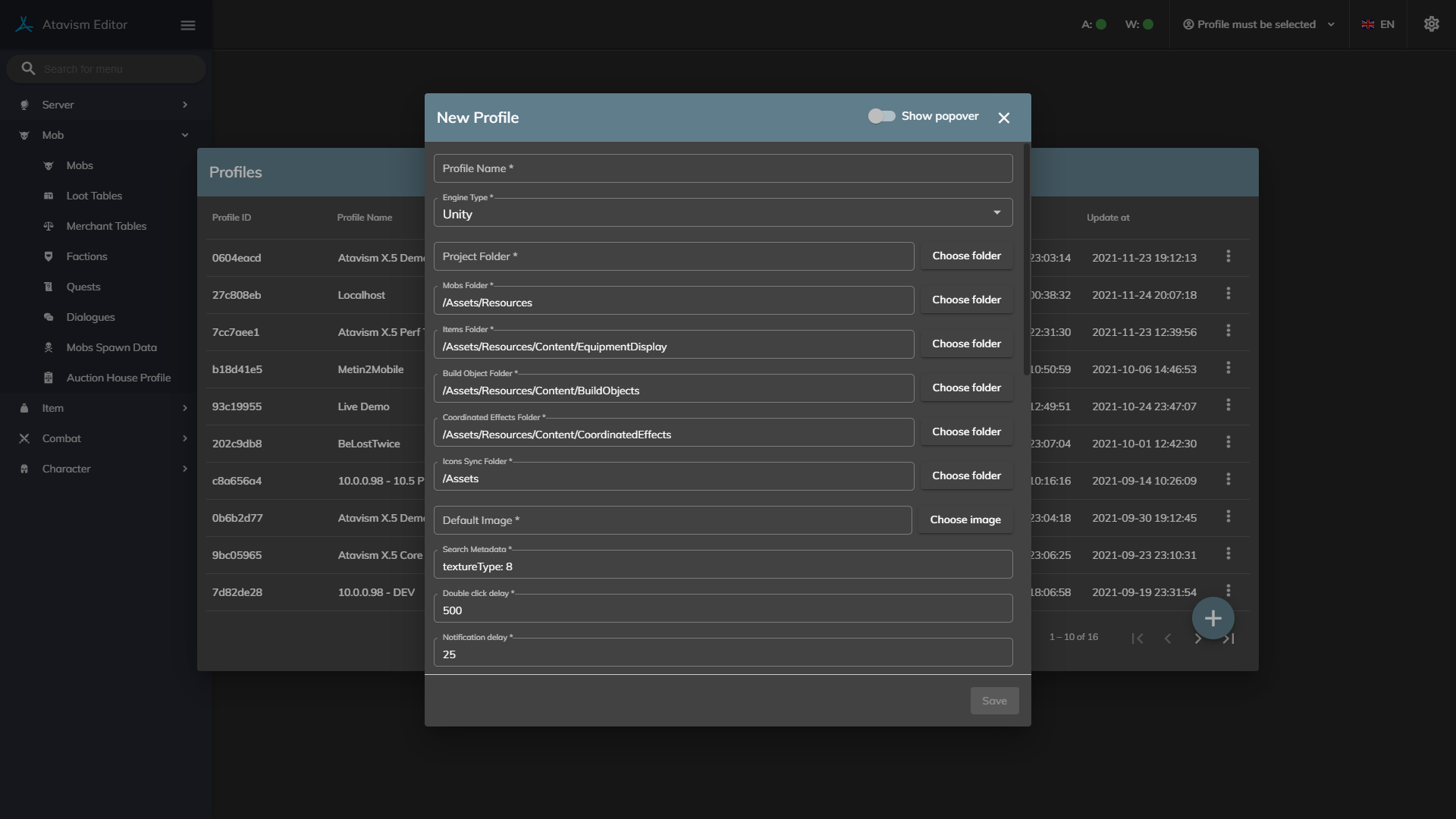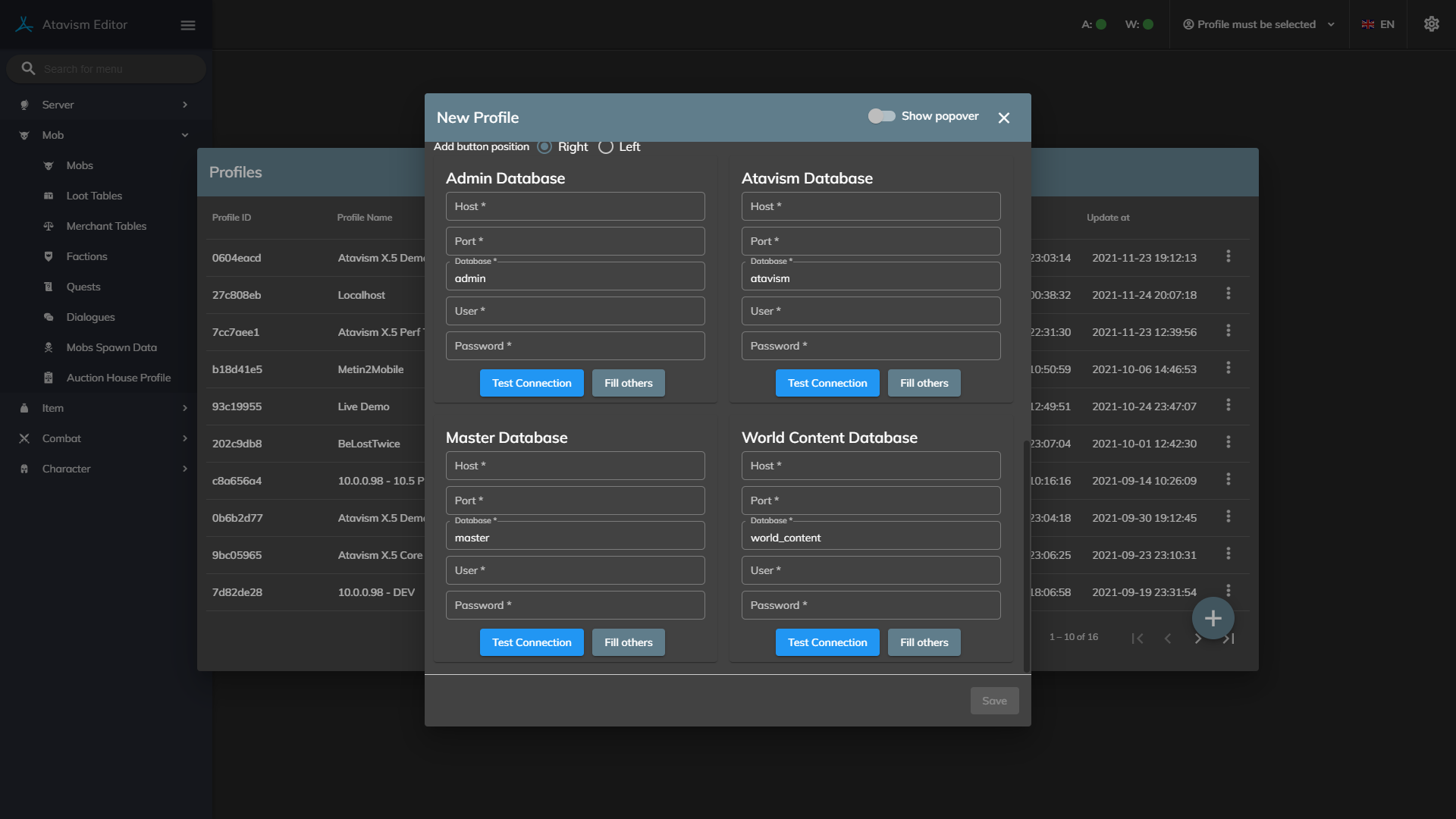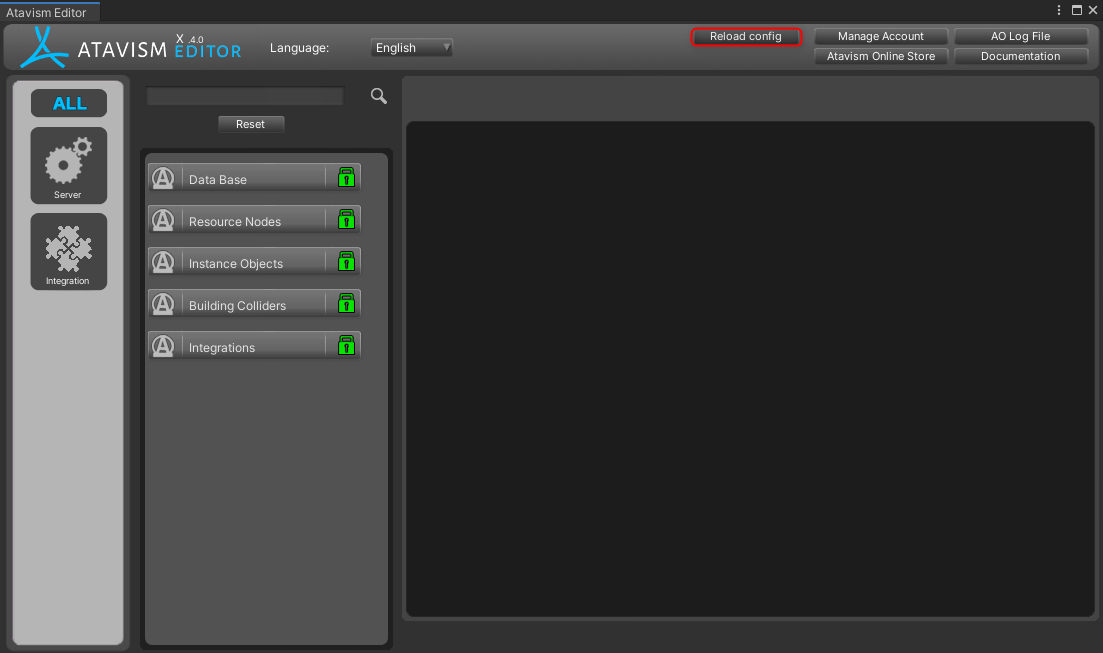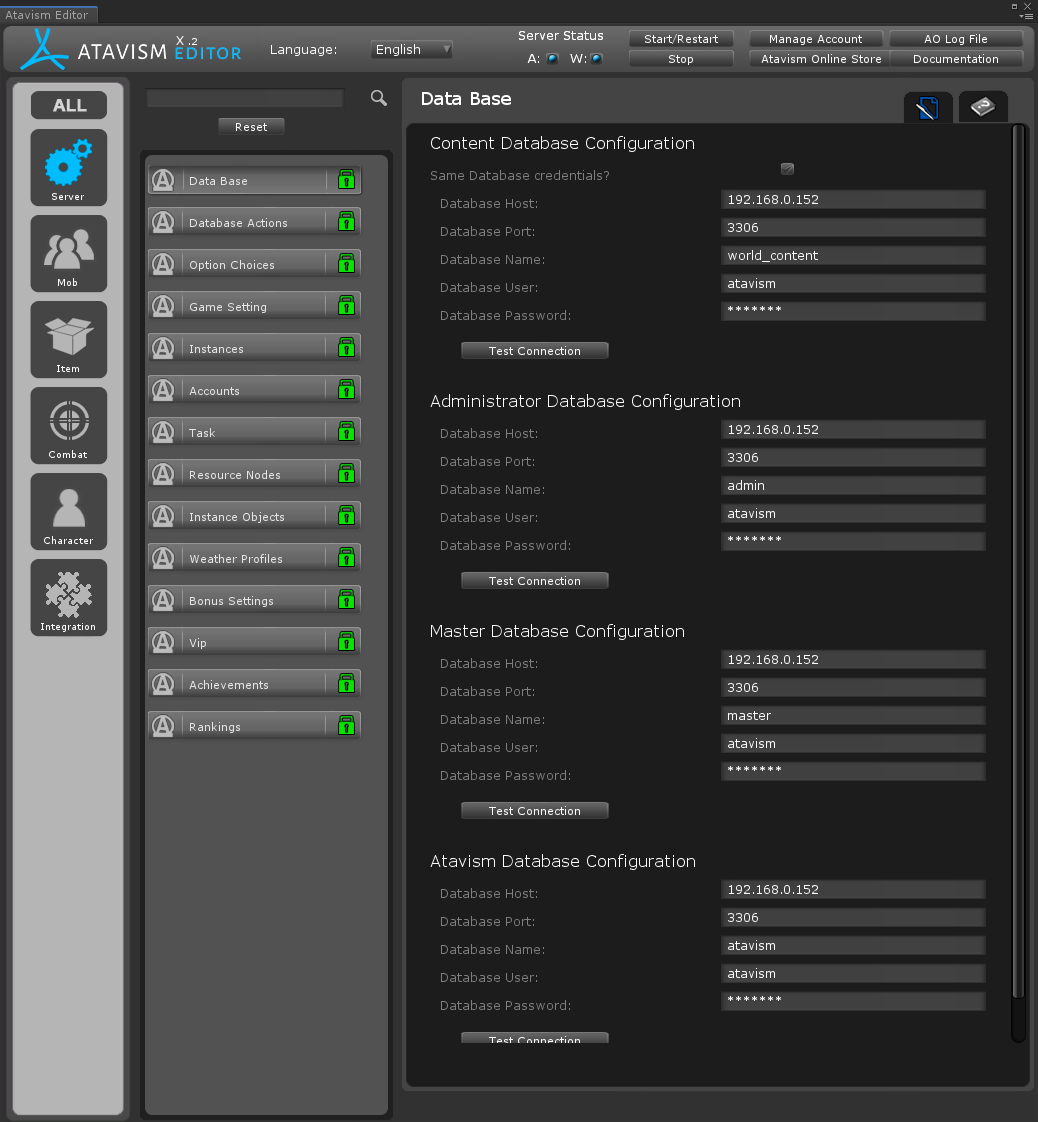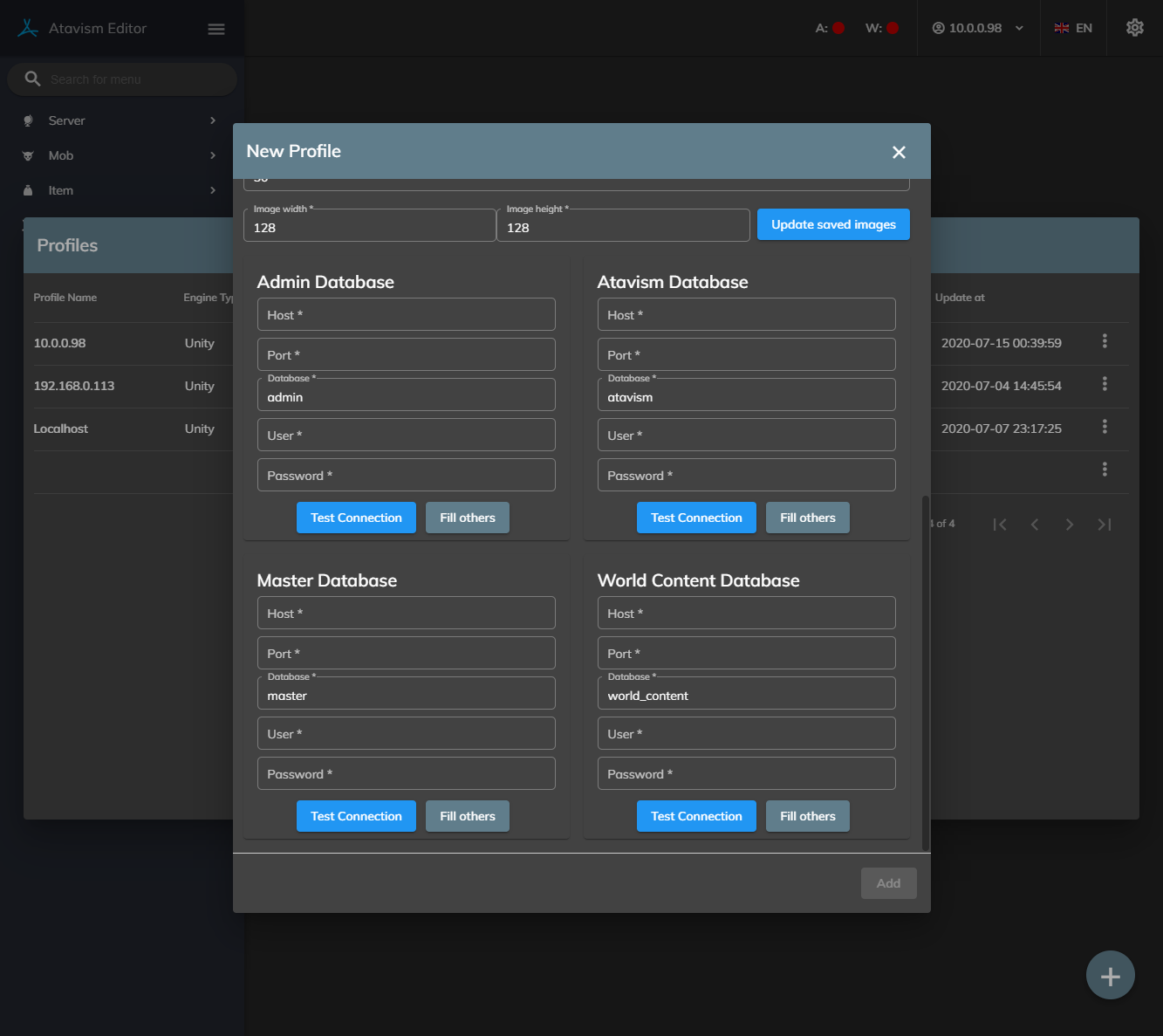Database Plugin/Editor Profile
Atavism 10.4.0+
Unity Atavism Editor Configuration
With Ataivsm 10.4.0 Ataivsm Editor inside Unity should be configured automatically based on the Ataivsm Standalone Editor profile file, so any manual configuration of the Atavism Unity Editor is obsolete. Information about database connections is visible only for verification that everything is set properly.
Standalone Atavism Editor Configuration
Before you can access and save data to the database the profile needs to be set up.
Profile Name: Defines the profile name. This profile will be shared between Atavism Editors.
Engine Type: Choose between Unity and Unreal. In the later stage, the engine type will define engine-specific settings.
Project Folder: Defines project directory without the Assets directory.
Mobs Folder: Defines directory in relation to Project Folder, which will be automatically open for prefabs related to mobs (default: /Assets/Resources).
Items Folder: Defines directory in relation to Project Folder, which will be automatically open for prefabs related to items (default: /Assets/Resources/Content/EquipmentDisplay).
Build Object Folder: Defines directory in relation to Project Folder, which will be automatically open for prefabs related to build objects (default: /Assets/Resources/Content/BuildObjects).
Coordinated Effects Folder: Defines directory in relation to Project Folder, which will be automatically open for prefabs related to coordinated effects (default: /Assets/Resources/Content/CoordinatedEffects).
Icons Sync Folder: Defines directory in relation to Project Folder, which will be automatically searched for editor images for icon purposes (default: /Assets).
Default Image: Defines default icon that will be used wherever you will define entry with icon and you won’t assign your custom image.
Search Metadata: Defines the string that will be used to find editor icons and cache them (default: textureType: 8).
Double click delay: Defines the delay between clicks to be treated as double clicks and operates like that, for example, to enter edit mode by double-clicking element on the table view in the Atavism Editor. This value is in milliseconds (default: 500).
Dynamic items count: Defines the number of items on dynamic lists, like items, abilities, effects, to keep proper performance with high volume data. This number of elements will be loaded automatically on the list, and then the “show more” button will appear, to load the next batch of data. The default value is 10).
Icons to show in File Manager: Defines the number of icons loaded per page in the File Manager that handles icons presentation/selection (default: 50).
Image width: Defines icons maximum width that will be used and saved in the database. If the icon is larger then it will be scaled down but with keeping scale ratio (default: 128 pixels).
Image height: Defines icons maximum height that will be used and saved in the database. If the icon is larger then it will be scaled down but with keeping scale ratio (default: 128 pixels).
There are 4 database connections, to 4 different databases:
- Admin
- Atavism
- Master
- World Content
Each connection has the option to specify:
- Host – IP address or domain name,
- Port – port used by the server (by default 3306),
- Name – the name of the database that was imported (from SQL directory in server pack) preconfigured but can be changed if your database has a different name,
- User – defines user with rights to access and modify this database,
- Password – defines a database user password.
After you will set your profile in the Atavism Standalone Editor, when you will open Ataivsm Editor inside Unity your database credentials should be loaded automatically from the Atavism Standalone Editor profile, but you can always enforce reloading it
Atavism 10.2.0/10.3.0
Unity Atavism Editor Configuration
Before you can access and save data to the database the connection settings need to be set up. To set your database connection settings click on the database button at the top of the Plugin List in ALL or SERVER tab.
Contain settings needed for connecting to your database.
Currently, there are 4 DB connections:
- Content Database Configuration,
- Administrator Database Configuration,
- Master Database Configuration.
- Atavism Database Configuration;
Each connection has the option to specify:
- Database Host – IP address or domain name,
- Database Port – can be empty if the default port is used (3306),
- Database Name – the name of the database that was imported (from SQL directory in server pack) preconfigured but can be changed if your database has a different name,
- Database User – user with rights to access and modify this database,
- Database Password – It’s a database user password.
Standalone Atavism Editor Configuration (optional but recommended)
Before you can access and save data to the database the profile needs to be set up.
Profile Name: Defines the profile name. This profile will be shared between Atavism Editors.
Engine Type: Choose between Unity and Unreal. In the later stage, the engine type will define engine-specific settings.
Project Folder: Defines project directory without the Assets directory.
Mobs Folder: Defines directory in relation to Project Folder, which will be automatically open for prefabs related to mobs (default: /Assets/Resources).
Items Folder: Defines directory in relation to Project Folder, which will be automatically open for prefabs related to items (default: /Assets/Resources/Content/EquipmentDisplay).
Build Object Folder: Defines directory in relation to Project Folder, which will be automatically open for prefabs related to build objects (default: /Assets/Resources/Content/BuildObjects).
Coordinated Effects Folder: Defines directory in relation to Project Folder, which will be automatically open for prefabs related to coordinated effects (default: /Assets/Resources/Content/CoordinatedEffects).
Icons Sync Folder: Defines directory in relation to Project Folder, which will be automatically searched for editor images for icon purposes (default: /Assets).
Search Metadata: Defines the string that will be used to find editor icons and cache them (default: textureType: 8).
Double click delay: Defines the delay between clicks to be treated as double clicks and operates like that, for example, to enter edit mode by double-clicking element on the table view in the Atavism Editor. This value is in milliseconds (default: 500).
Dynamic items count: Defines the number of items on dynamic lists, like items, abilities, effects, to keep proper performance with high volume data. This number of elements will be loaded automatically on the list, and then the “show more” button will appear, to load the next batch of data. The default value is 10).
Icons to show in File Manager: Defines the number of icons loaded per page in the File Manager that handles icons presentation/selection (default: 50).
Image width: Defines icons maximum width that will be used and saved in the database. If the icon is larger then it will be scaled down but with keeping scale ration (default: 128 pixels).
Image height: Defines icons maximum height that will be used and saved in the database. If the icon is larger then it will be scaled down but with keeping scale ration (default: 128 pixels).
There are 4 database connections, to 4 different databases:
- Admin
- Atavism
- Master
- World Content
Each connection has the option to specify:
- Host – IP address or domain name,
- Port – port used by the server (by default 3306),
- Name – the name of the database that was imported (from SQL directory in server pack) preconfigured but can be changed if your database has a different name,
- User – defines user with rights to access and modify this database,
- Password – defines a database user password.
Atavism 10.1.0-
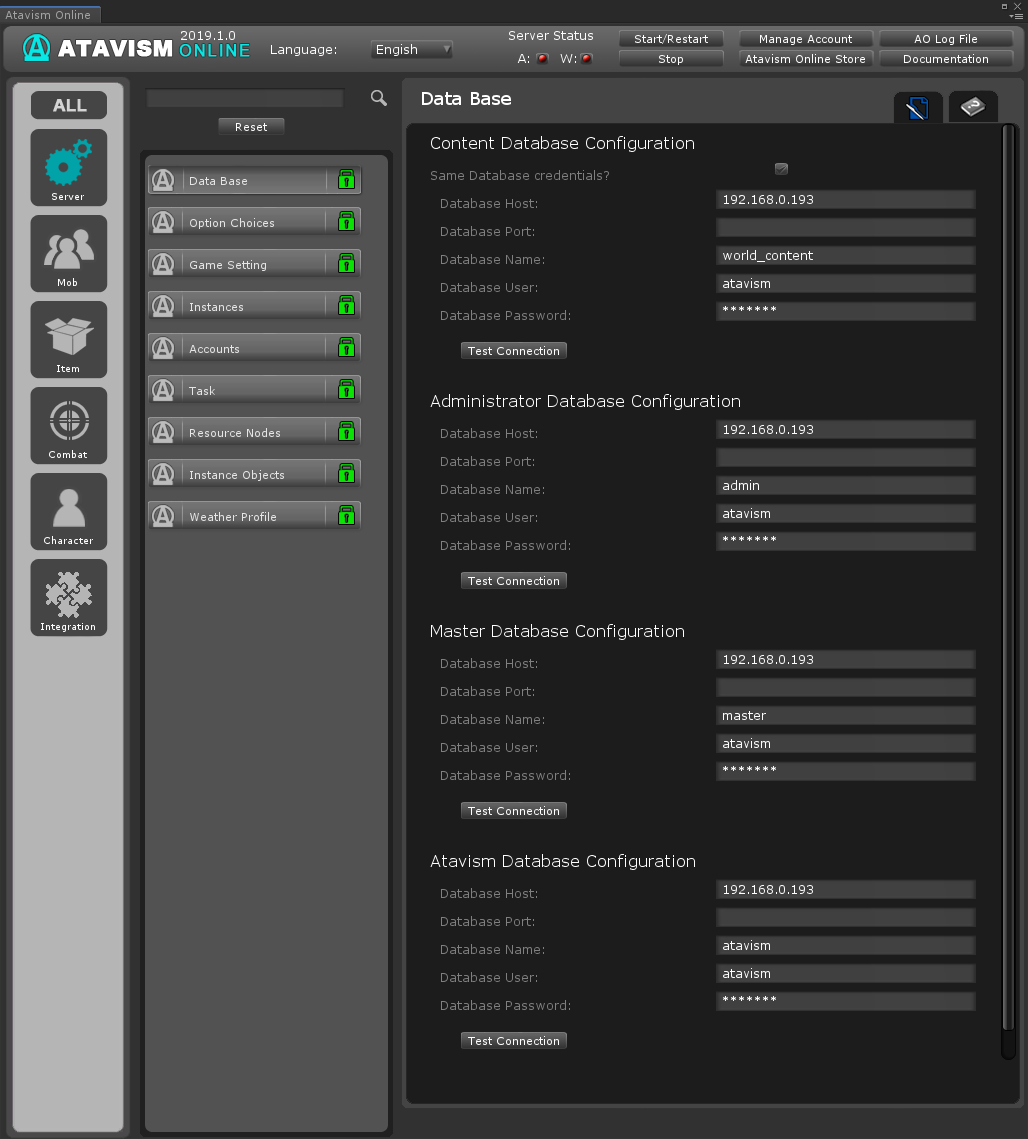
Before you can access and save data to the database the connection settings need to be set up. To set your database connection settings click on the database button at the top of the Plugin List in ALL or SERVER tab.
Contain settings needed for connecting to your database.
Currently, there are 3 DB connections (in Atavism 2019.1.0 was introduced 4th):
- Content Database Configuration,
- Administrator Database Configuration,
- Master Database Configuration.
Each connection has the option to specify:
- Database Host – IP address or domain name,
- Database Port – can be empty if the default port is used (3306),
- Database Name – the name of the database that was imported (from SQL directory in server pack) preconfigured but can be changed if your database has a different name,
- Database User – user with rights to access and modify this database,
- Database Password – It’s a database user password.