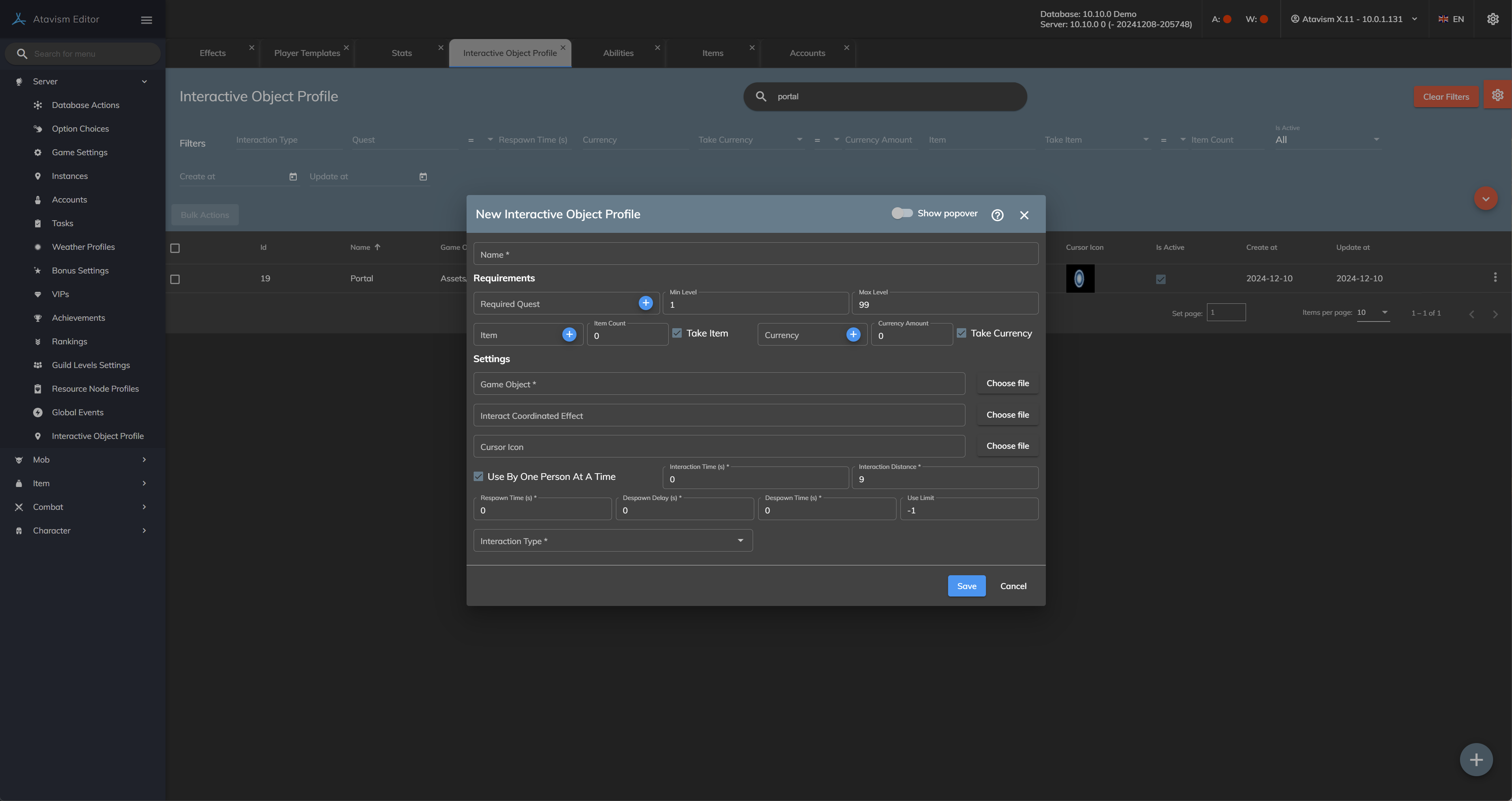Interactive Object Profile
Atavism 10.11.0+
Interactive Object Profile lets you define how interactive objects behave.
Create a new Interactive Object Profile
Name: The name of the profile.
Requirements
Required Quest: Defines quest which the player must have started to interact with that Interactive Object
Min Level-Max-Level: Defines minimum and maximum level that the player must have for interaction
Item/Count/Take Item: Defines the number of items that the player must have and if these items will be taken upon interaction.
Currency/Currency Amount/Take Currency: Defines the amount of currency that the player must have and if it will be taken upon interaction.
Settings
Game Object: Defines game object for Interactive Object dynamically spawned by an Effect
Interact Coord Effect: it’s a Coordinated Effect that will be played while interacting with the Interactive Object
Cursor Icon: defines cursor while hovering over Interactive Object
Use By One Person At A Time: Defines if the Interactive Objects should be usable by more than one concurrent player.
Interaction Time (seconds): Defines the number of seconds for interacting with the Interactive Object
Interaction Distance (meters): Defines distance from which the Interactive Object can be interacted with
Respawn Time (seconds): Defines the number of seconds after which the Interactive Object will be respawned after being used
Despawn Delay (seconds): Defines delay of despawn after the Interactive Object will be used
Despawn Time (seconds): Defines for how long the Interactive Object will remain after being dynamically instantiated. This option is only for Interactive Objects instantiated using an effect.
Use Limit: Defines the total number of usage. Set it to 0 or -1 for unlimited
Interaction Type: Defines the type of Interactive Object
- Apply Effect: you can define the Effect that will be applied once the interactive Object is activated. Such an effect can be defined in Effect Plugin.
- Play Cord Effect: you can define Coordinated Effect which will be played one after another once the Interactive Object is activated. Such coordinated effect can be defined in Coordinate Effects Plugin (you don’t have to create a new entry in Atavism Editor, all you have to do is provide a Coordinated Effect object which you should create in /Assets/Resources/Content/CoordinatedEffects directory in your project. On that Coordinated Effect, you should have only a Coord Animation Component where you can attach animation, particles, or sound with some additional parameters.
More options are described in detail in the Coordinated Effects Plugin. It can be used for example for doors when you will close and open them by interacting with them. Coordinated Effect, in this case, should play the animation (open/close) - Start Quest: start quest which can be defined in the Quests Plugin
- Complete Task: complete task which can be defined in Task Plugin
- Instance Portal: defines teleport to the instance with:
- Instance: Instance from the dropdown list defined in Instance Plugin
- Position: World position where the player will be teleported in the specific Instance
- Leave Instance: Leave instance to the previous one