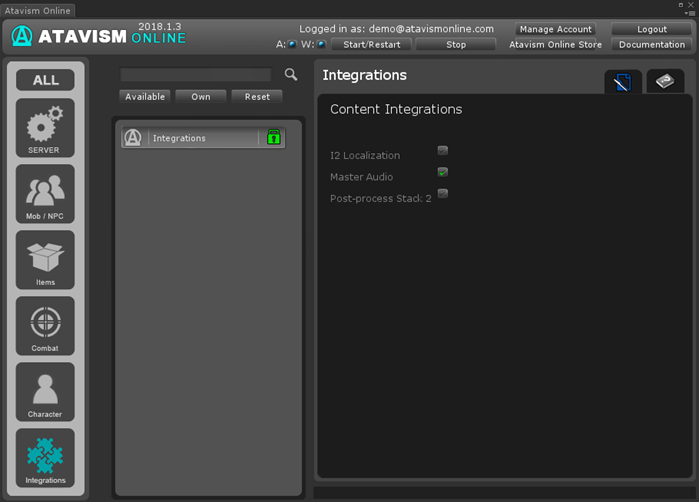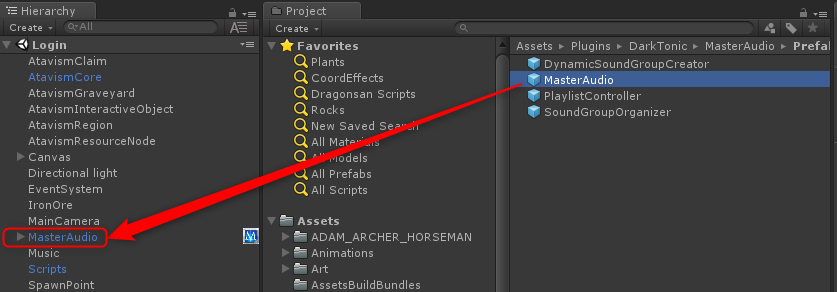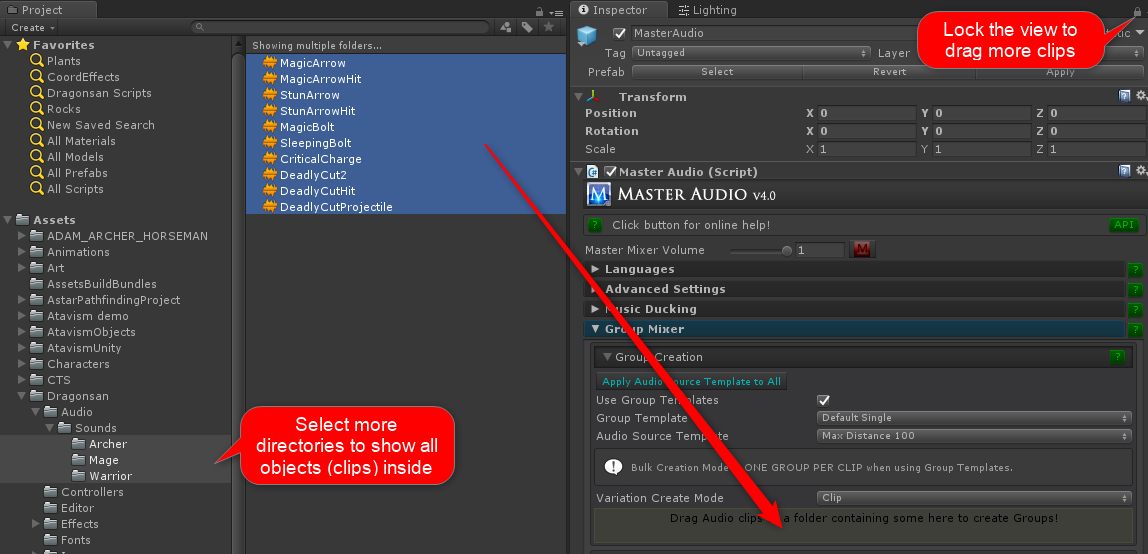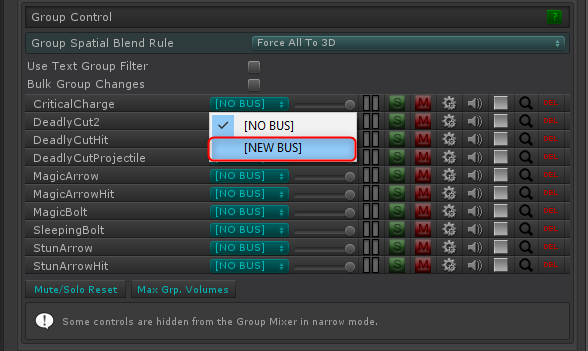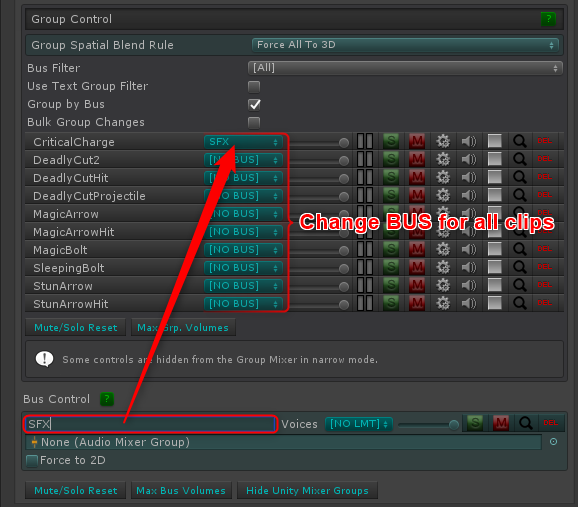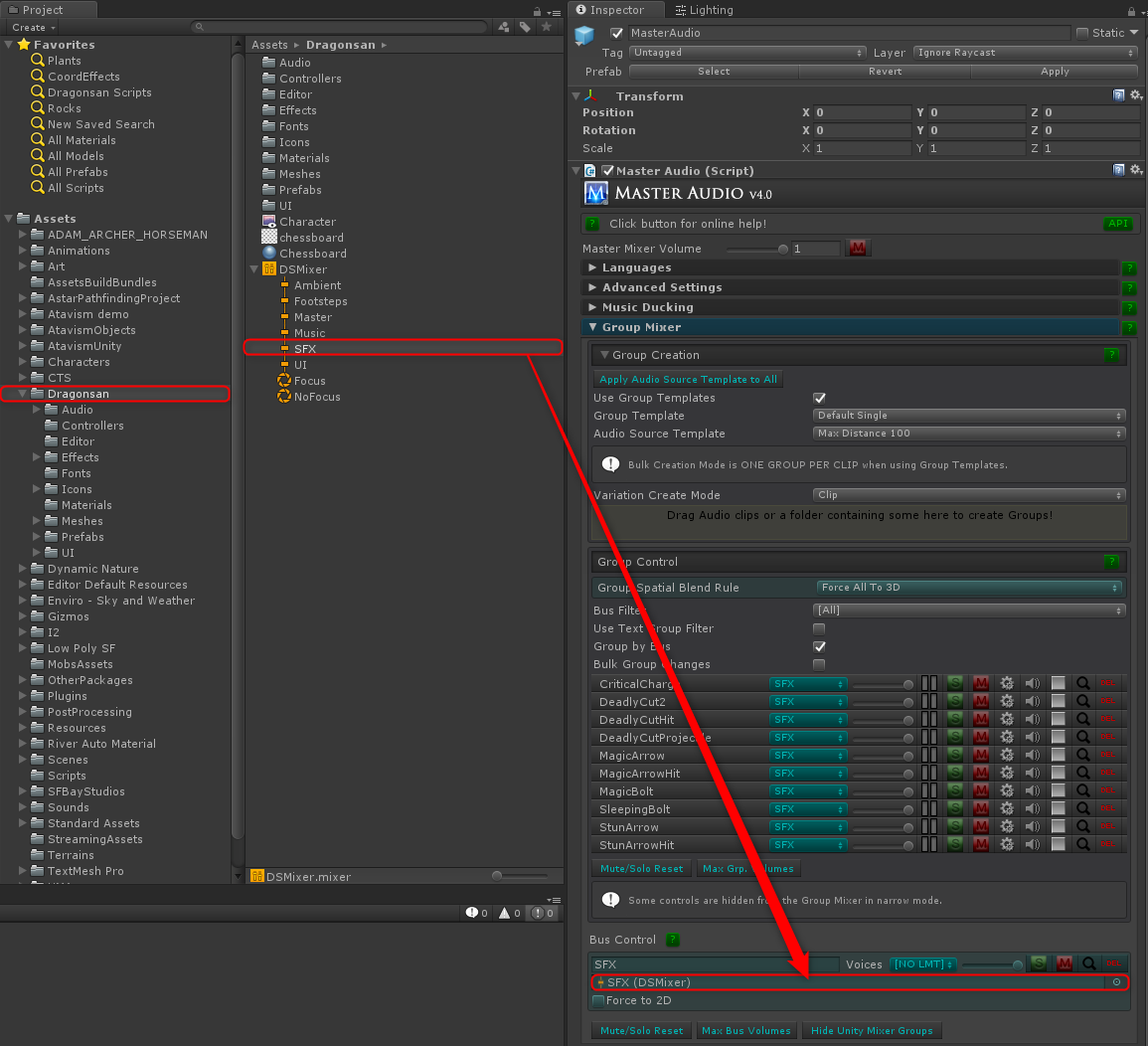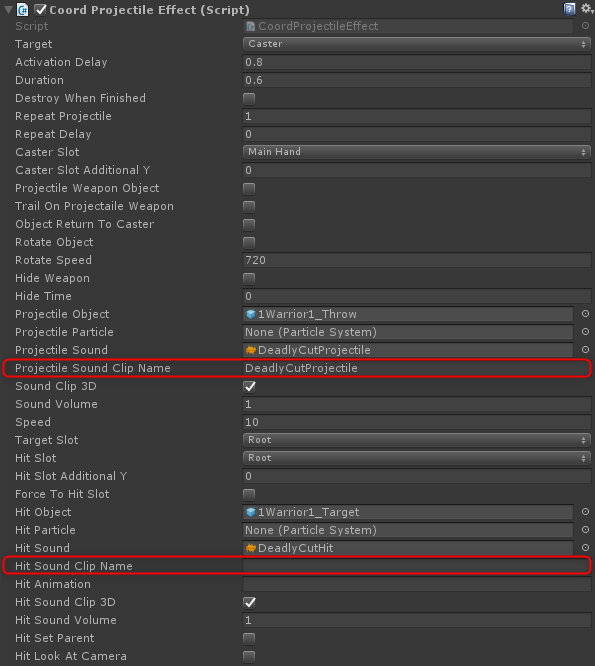Setting Master Audio AAA
Atavism 2018.1 comes with the integration of Master Audio AAA. You will be able to save lots of time for setting up sounds, music, playlist, triggers in the scene, and more. Atavism uses Master Audio AAA mostly for Coordinated Effects.
In order to use it, you should purchase the Master Audio AAA package from the Unity Asset Store https://assetstore.unity.com/packages/tools/audio/master-audio-2022-aaa-sound-212962
Download it and import it to your project.
Next open Atavism Editor and in Integration Plugin tick the checkbox Master Audio.
Atavism scripts will be recompiled to use Master Audio AAA.
Then you should normally configure your Master Audio, depending on your needs, and if you would like to use it for your Coordinated Effects, then just instead of dragging Audio Clips to the public variables, you have to put the Audio Clip name which should be part of Master Audio.
Basically, all you have to do is drag MasterAduio Prefab to your Login Scene:
Drag some audio clips to the MasterAudio Prefab in the Inspector (If you want to use it for Atavism Coordinated Effects then you will find some sound examples which we used for Atavism Abilities in the Atavism with Demo Data, in the Assets/Dragonsan/Audio/Sounds/*
Set some BUS names for the clips, by clicking the NO BUS button and then NEW BUS.
Change bus for all clips.
Next, you just need to select which Mixer will be used for playing the BUS.
The last stage is putting the name of the clip into the Coordinated Effect Component, it can be Projectile but it should work with any of them. You can also remove the Audio Clip so it wouldn’t be played from the clip but from Master Audio.