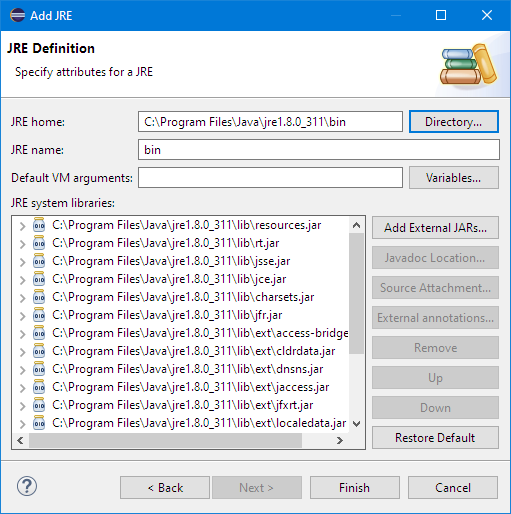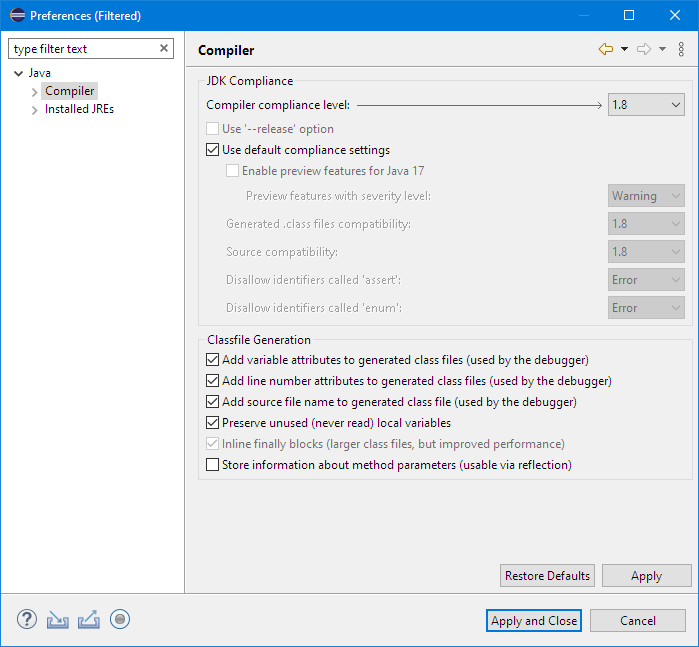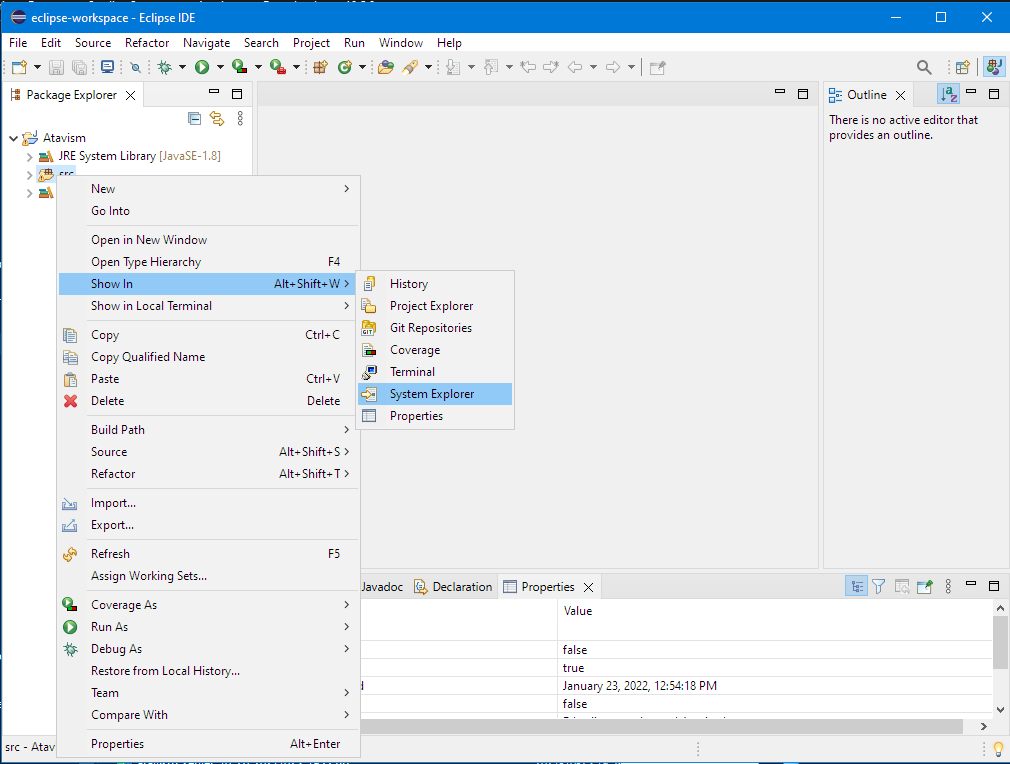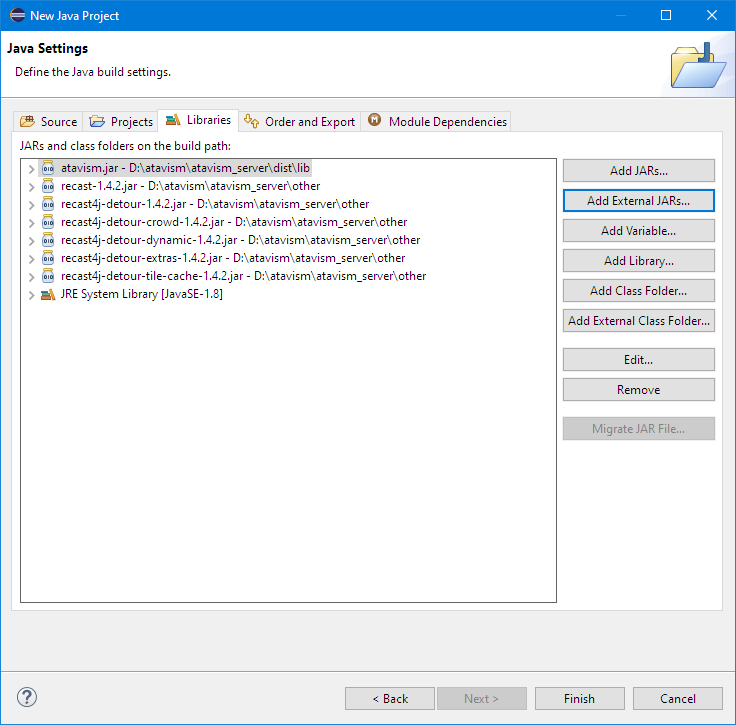Setting up the AGIS in Eclipse
Atavism 10.7.0+
The best way to work with the AGIS source code is to have it as a project in Eclipse, a Java IDE. You can also find the AGIS index here for reference to the code: https://unity.wiki.atavismonline.com/project/agis-api/
You can download Eclipse from https://www.eclipse.org/downloads/. You only need Eclipse Standard.
Note: Eclipse is not installed, but rather you just run it after extracting the files you downloaded.
Follow the steps below to set up the AGIS Project in Eclipse
1) Choose File > New > Java Project
2) Set Project name and select Use an execution environment JRE to JavaSE-1.8
3) Click Configure JREs…
4) Click Add… button and in window Add JRE click Directory… and select bin directory in installation location of java 1.8 JRE and click Finish button
5) Select new added path and click Apply button
6) On the left side menu select Compiler and set Compiler compliance level to 1.8
7) Click Apply and Close button
8) Click Next.
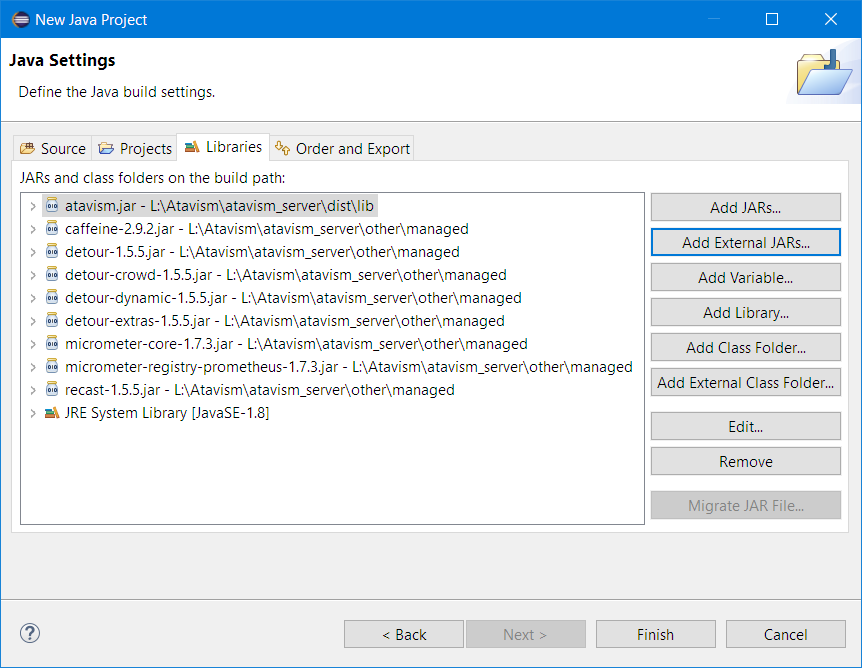
9) Click on the Libraries tab and click on Add External JARs…
10) Find the atavism.jar file in the dist/lib folder of the atavism server files.
11) Find the recast4j-*.jar files in the other/managed folder of the atavism server files.
12) Find the detour-*.jar files in the other/managed folder of the atavism server files.
13) Find the micrometer-*.jar files in the other/managed folder of the atavism server files.
14) Find the caffeine-*.jar files in the other/managed folder of the atavism server files.
15) Click Finish.
16) Click on the src and open location in explorer
17) Download AGIS source file from https://apanel.atavismonline.com/ and extract to the open location in the previous step
18) Refresh project (F5)
Atavism 10.6.0
The best way to work with the AGIS source code is to have it as a project in Eclipse, a Java IDE. You can also find the AGIS index here for reference to the code: https://unity.wiki.atavismonline.com/project/agis-api/
You can download Eclipse from https://www.eclipse.org/downloads/. You only need Eclipse Standard.
Note: Eclipse is not installed, but rather you just run it after extracting the files you downloaded.
Follow the steps below to set up the AGIS Project in Eclipse
1) Choose File > New > Java Project
2) Set Project name and select Use an execution environment JRE to JavaSE-1.8
3) Click Configure JREs…
4) Click Add… button and in window Add JRE click Directory… and select bin directory in installation location of java 1.8 JRE and click Finish button
5) Select new added path and click Apply button
6) On the left side menu select Compiler and set Compiler compliance level to 1.8
7) Click Apply and Close button
8) Click Next.
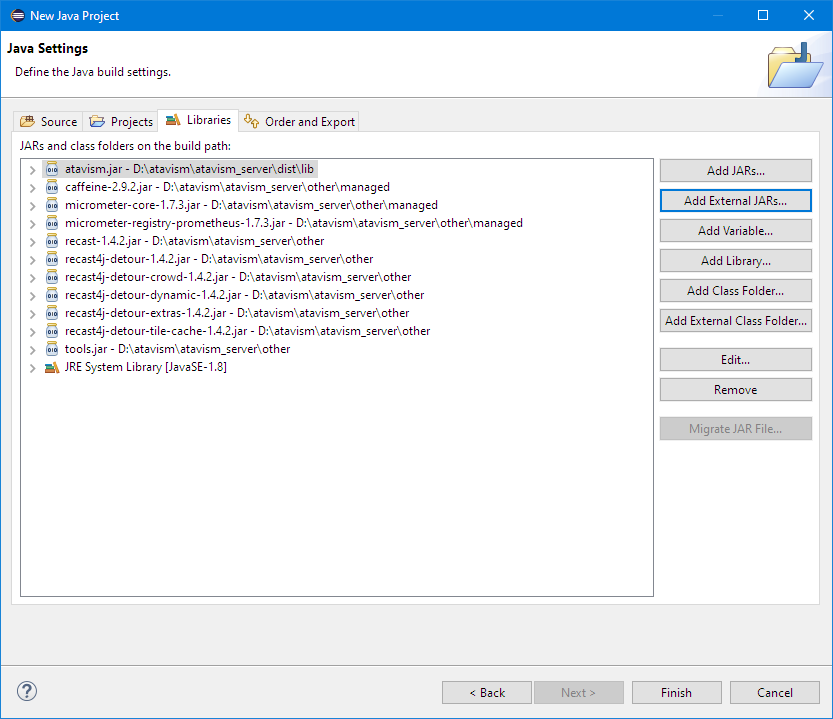
9) Click on the Libraries tab and click on Add External JARs…
10) Find the atavism.jar file in the dist/lib folder of the atavism server files.
11) Find the recast4j-*.jar files in the other folder of the atavism server files.
12) Find the tools.jar files in the other folder of the atavism server files.
13) Find the micrometer-*.jar files in the other/managed folder of the atavism server files.
14) Find the caffeine-*.jar files in the other/managed folder of the atavism server files.
15) Click Finish.
16) Click on the src and open location in explorer
17) Download AGIS source file from https://apanel.atavismonline.com/ and extract to the open location in the previous step
18) Refresh project (F5)
Atavism 10.5.0-
The best way to work with the AGIS source code is to have it as a project in Eclipse, a Java IDE. You can also find the AGIS index here for reference to the code: https://unity.wiki.atavismonline.com/project/agis-api/
You can download Eclipse from https://www.eclipse.org/downloads/. You only need Eclipse Standard.
Note: Eclipse is not installed, but rather you just run it after extracting the files you downloaded.
Follow the steps below to set up the AGIS Project in Eclipse
1) Choose File > New > Java Project
2) Set Project name and select Use an execution environment JRE to JavaSE-1.8
3) Click Configure JREs…
4) Click Add… button and in window Add JRE click Directory… and select bin directory in installation location of java 1.8 JRE and click Finish button
5) Select new added path and click Apply button
6) On the left side menu select Compiler and set Compiler compliance level to 1.8
7) Click Apply and Close button
8) Click Next.
9) Click on the Libraries tab and click on Add External JARs…
10) Find the atavism.jar file in the dist/lib folder of the atavism server files.
11) Find the recast4j-*.jar files in the other folder of the atavism server files.
12) Click Finish.
13) Click on the src and open location in explorer
14) Download AGIS source file from https://apanel.atavismonline.com/ and extract to the open location in the previous step
15) Refresh project (F5)